Registering for the Reunion
Online registration for the reunion involves several screens
which break the registration process up into 3 manageable steps.
This page describes the screens and the process.
Overview of the Three-Screen Registration Dialogue
When you register you will provide:
-
In Screen 1:
basic info about your
attendance, recap, payment
, travel plans, lodging, etc
This screen also provides a convenient recap of your registration details and, if you have not yet made your payment of amounts due, allows you to make your payment to RAFINO on-line, using your credit card, debit card, or PayPal account.
- In Screen 2: identification of the attendees in your party (including yourself)
-
In Screen 3:
selections (by you and the other attendees in your party)
from a list of reunion activities and events available at the reunion.
You can always return to your registration to make changes during the
open registration period (01 Jan 2030 - 01 Jan 2030)
up to the point you have made your payment via PayPal.
Note that
payment must be made no later than
01 Jan 2030.
Once payment has been made,
the PayPal button gets disabled, the revenue-related activities on the selection screen get locked, and
changes must be referred to reunion management for consideration on a case-by-case basis.
You may change selections that do not affect revenues
)
at any time up to to 01 Jan 2030
Screens
Screen 1 - Basic Info
Id and Status

This screen identifies you and provides info about your dues status and whether or not you have been invoiced (or have paid) for your Reunion charges yet.
It also is the place where, if you need to do so, you can cancel/ de-activate your registration prior to making your payment.
Travel, Lodging, Requirements
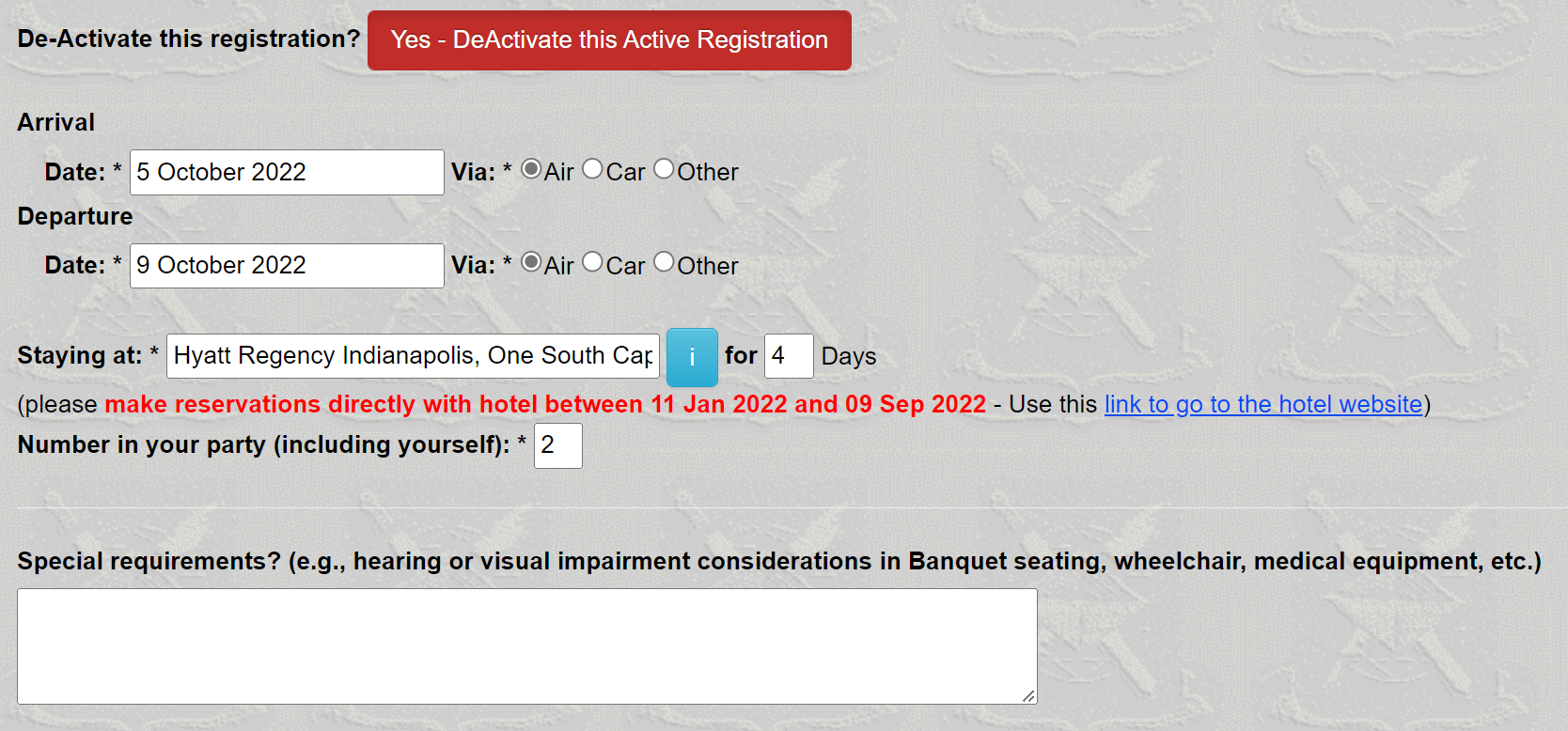
It also asks for information about your travel plans to/from the Reunion, where and how long you will be staying while at the Reunion, and any special requirements you might have.
The system tries to make educated guesses about your most likely plans and fills in the blanks/buttons with those assumptions (which, of course, you can change).
Note: for Hotel Reservations, you must use the hotel's special online reservation service for the 2024 reunion: (click this link to go to that service). If you have issues with the link, the phone number for reservations is . Use the reservation code "".
Recap (if registration fully completed)
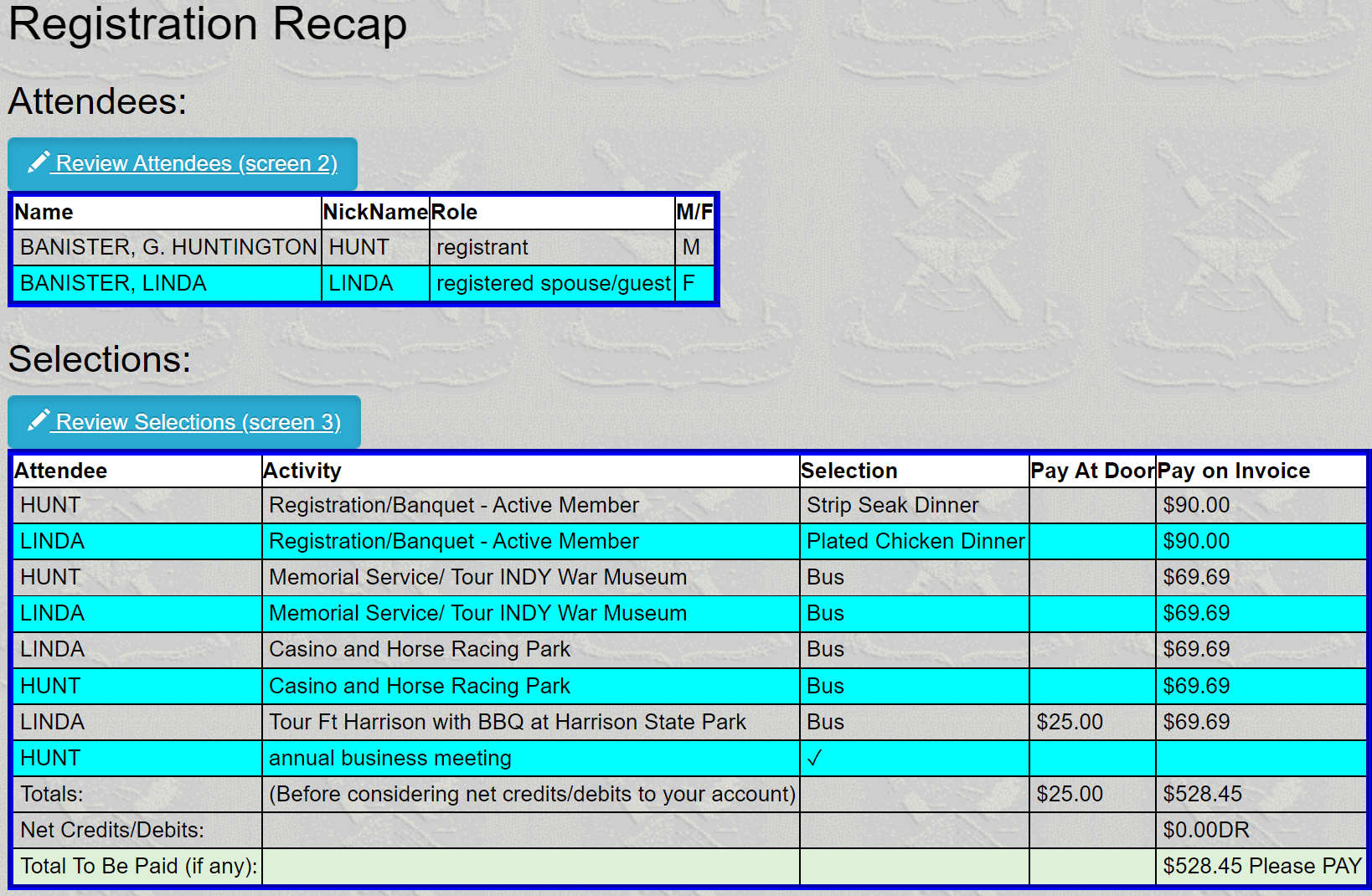
If you have previously completed all three screens of the registration, you will see a registration recap section below the basic info section. There may be some warnings in red, indicating you must take action to fix errors that may have been found on your registration.
The registration recap shows a short summary listing your attendees and their selections. It will have a number of navigation buttons which allow you to
- Go directly to Screen 2 to review/edit Attendees
- Go directly to Screen 3 to Review/Edit the Selections
Navigation
There are navigation buttons at the top and bottom of the screen which allow you to:

- Cancel any pending updates and return to the RAFINO home page
- Post any changes and return to the RAFINO Home Pags
- Navigate to the next screen, screen 2, Attendee info
- Access this "Help" page
-
If you have not already done so, Pay your registration charges via the Paypal system
(using your credit or debit card, or, if you have one, your existing PayPal account).
(Since the current version of RAFINO website only supports PayPal for the initial payment on a registration, the Pay button goes away once you have successfully made your payment) - If you have any credits from a prior reunion, the "pay" button may change, depending upon how much, if any, your registration's amount due is covered by the credit.
Screen 2 - Attendees
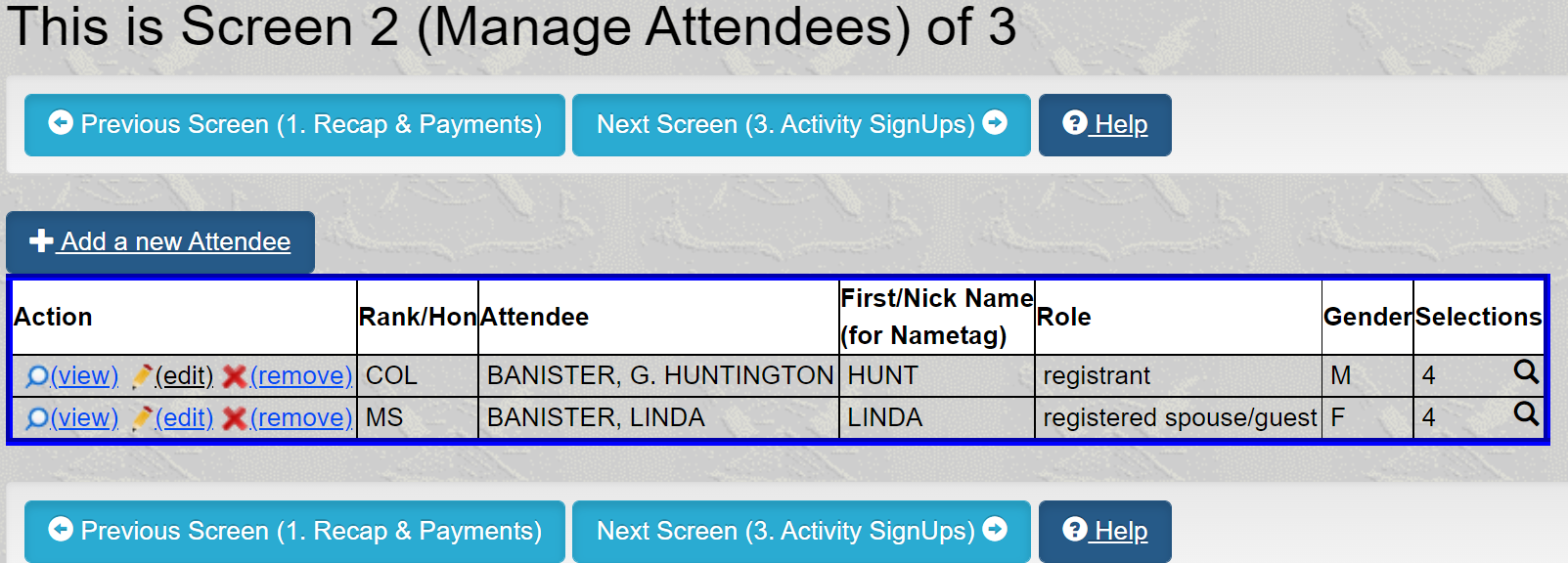
This screen lists the Attendees, including yourself, in your party. The program automatically creates a list of attendees, using your membership roster data to fill in the attendee information for you (and your spouse, if the membership records so indicates).
You can manage the attendees on screen 2 using the buttons/links in the "Action" column of the table of Attendees:
- Add a New Attendee another attendee: click on the "Add a New Attendee" button at the top of the "Action" column
- view the details on an attendee: In the action column, click on the "view" link corresponding to the desired attendee.
- edit the details on an attendee: In the action column, click on the "edit" link corresponding to the desired attendee.
- remove an attendee: In the action column, click on the "remove" link corresponding to the desired attendee.
Each Attendee will have an editable Rank or Honorific (e.g., COL, CSM, MRS, MS). Its default value will be the value, if any, in the "Rank" field of the member record in the member roster (or, for a spouse of a member, the value "MR" or "MS", based upon the member's gender).
Each attendee will be in one of the following roles:
- Registrant: that is you - the RAFINO Member
- Registered Spouse/Guest: this is a registered individual (your spouse, significant other, or your full-fee guest)
- Guest: This is someone who is attending as a member of your party and is other than you or your spouse.
The screen has three navigation buttons:
- Post any changes and return to screen 1, or
- Post any changes and move on to screen 3
- A "Help" button
Screen 3 - Activity/Event/Menu Selections
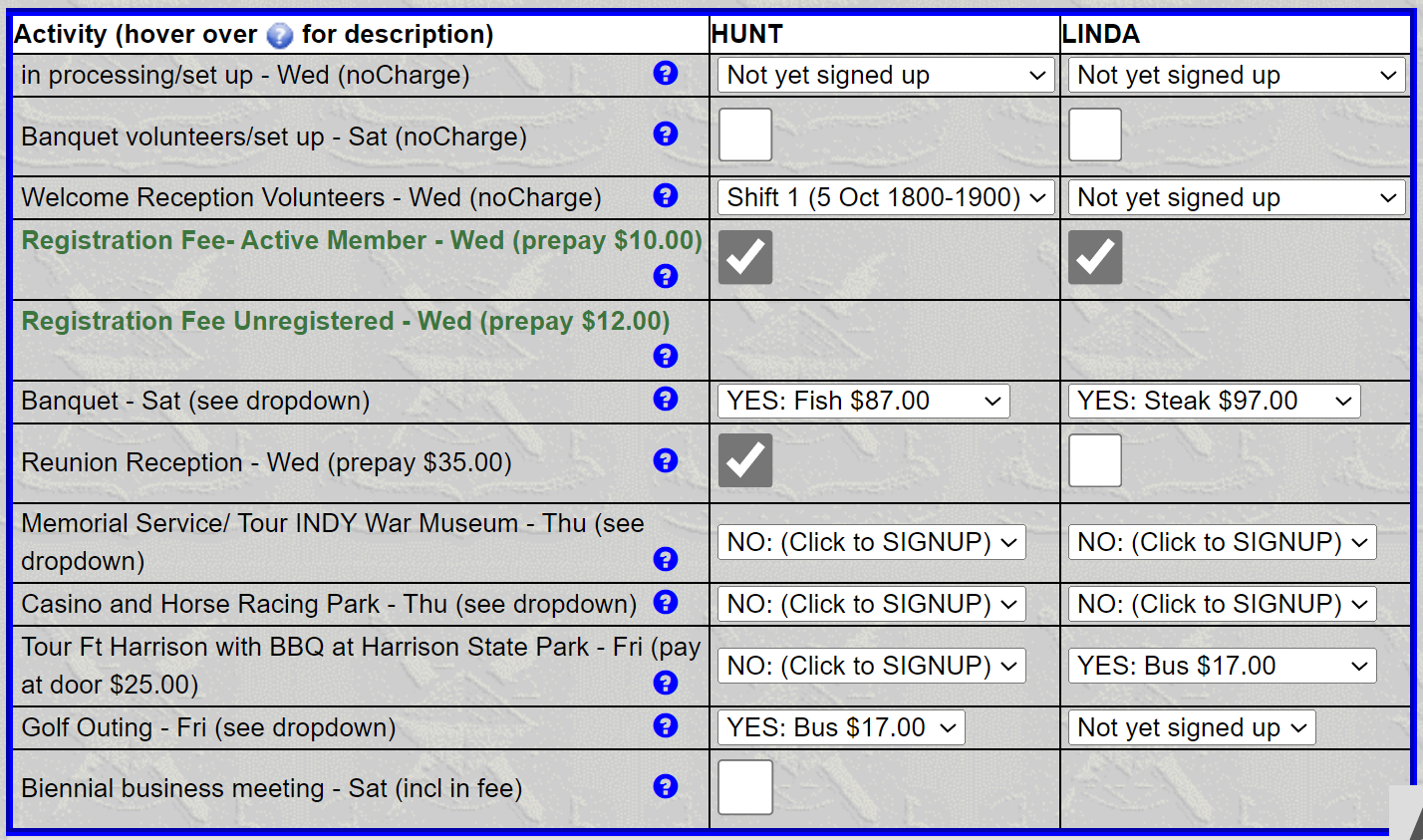
This screen handles the meat of your registration. Here you make selections from among the presented array of activities and/or their option choices.
The selections screen is a tabular display whose rows are the Reunion Activities/Events and whose columns are headed by each Attendee's nickname. At the intersection of each row/column is a checkbox or a dropdown list where you can make a selection for the Attendee.
Some activities ("revenue activities" ) may require you to prepay their costs. Costs may be based upon the activity itself, or on the optional items which are selected in a dropdown box. Costs may be "prepaid" (i.e., you must pay for them when completing your registration online), or they can be "pay at the door" (i.e., you would expect to pay any costs at the time and place of the event). Those activities whose costs are prepaid are "locked" once you have submitted your registration payment and your registration is paid up. Selections of activities which are non-revenue activities ) may be made at any time up to 01 Jan 2030.
Note: once you have paid up your registration, the system will still allow you to view your registration details, however, it will disable checkboxes/dropdowns for activities that would affect the revenue amounts already paid for. To change such items, you should contact reunion management or the RAFINO Treasurer.
Checkboxes:
- To make a selection in a checkbox, click on the box to cause a checkmark to appear.
- To remove a selection in a checkbox, click on it to make the checkmark disappear.
DropDown Boxes:
- To make a selection in a dropdown box, click on it and scroll down to the option you want and click on the option to select.
- To de-select an option, click on the dropdown box and return to the top of the list of options (the item that is either blank or has words to suggest you have not yet made a selection for that activity/attendee) and click on it.
- To change a selection previously made, click on the dropdown box, scroll down to the desired option, and click on it
(Note: The 2020 Reunion introduced a "tiered" registration fee, based upon the membership status of the registrant. This example shows the selection for a member who is an Annual dues member; the system knows the status of the registrant and automatically presents the correct "tier".)
Navigation

At the top and bottom of the screen are five navigation buttons:
- Post Changes to the DB and return to Screen 1 of your Registration to review recap and/or make your on-line Payment via PayPal
- Post Changes to the DB and return to Screen 2 (Attendees) of your Registration
- Post Changes to the DB and return to RAFINO home page
- Cancel and return to RAFINO home page
- a "Help" button.
